Writing CDs and DVDs
All workstations at the Fischer-rooms are equiped with a DVD writer and can be used free of charge
(of course you have to bring your own CDs / DVDs with you). Copying of proprietary CDs/DVDs
protected by copyright is forbidden. To use the writer, e.g. the graphical programm k3b can be used.
Before copying, you need to transfer your data to the workstation computer via ftp or USB stick.
A small tutorial for k3b
You can start k3b in a terminal shell or you navigate in the menu to "Sound & Video" => k3b.
After opening 3kb you see the following window: 
As you can see, you have some options what to do:
• Create a new Data-CD
• Create a new Audio-CD
• Create a new DVD
• Copy a CD
How to burn a data CD
To create a new data CD, click on "New Data CD Project" in the lower window or you navigate through
"File"=> "New Project" => "New Data CD Project". Now you should see this:
In the upper left window (window above "Current Projects") navigate through the directory to the data
file you want to burn on CD. in the upper right window you see the files and directories, you have
selected in the left window. Its is also possible to navigate in the right window directly. Now add the
file in the upper right window to your selection using "drag and drop" ion one of the lower windows
(one of the windows below "Current Projects"). To burn the CD, open the menu by right-clicking into
the lower window and apply "burn". Now you see the following: 
Choose the writer you want to use in "Burning Device". The field next to that, you can determine the speed
of the writing process. The higher the rate, the smaller the error tolerance. To start the writing process apply
the "burn" botton in the upper right corner.
How to burn ISO Images
To write a Image, browse at the menu to "Tools"=>"Burn CD Image".
The followowing window will be opened:
Now you have to choose the image you want to burn. To do that, apply the "öffne Datei" (open file) button in
the "Image to Burn" area. Now the ISO file will be checked and the meta-data about the iso file will be shown.
As soon as the programm has done that, click the "start" button to start the writing process.
The others of the above mentioned options are applicable in a similar way.